Civo - Vault
Vault is an open source secrets manager and identity provider created by HashiCorp.
Authentification
You will need to use Vault to log in the Kubefirst management console. You can only achieve that with the kbot user: its password is provided in the last step of the UI installation, or you can retrieve it yourself using the instruction provided in the terminal, if you did a CLI installation. Note that you won't be able to log in the management console using Vault with the root token.
Token authentication
You can still log directly through Vault, using the root token which has full administrative permission, for any other purposes than connecting to the management console. As mentioned in the handoff screen (the purple screen at the end of the installation), it is sorted in a secret named vault-unseal-secret, which is in the vault namespace of your newly deployed cluster. To read the value, use kubectl (which is already in the ~/.k1/ tools folder), and run the following command:
~/.k1/<your-cluster-name>/tools/kubectl -n vault get secrets/vault-unseal-secret --template='{{index .data "root-token"}}' | base64 -d
It will output the root token. Copy it, then open your browser, and navigate to your Vault instance. Select Token and paste the value into the password field.
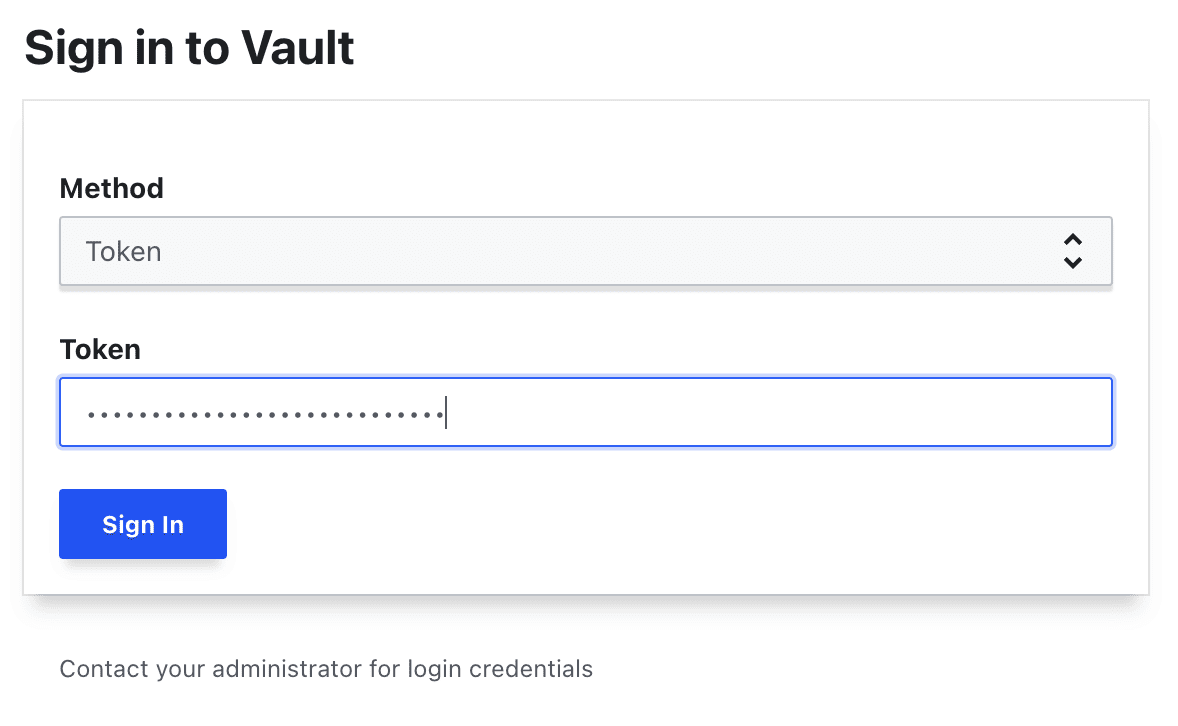
While logged in with the root token, navigate to the secret at Users -> kbot. This secret is the username, and OIDC password for the Kubefirst bot user named kbot. Copy the value, log out of Vault and use it to authenticate with this user in the next section.
Username authentication (human users)
When logging in with users instead of tokens, select method Username as the login method on the login screen. Enter kbot as the username, and paste the password you collected in the Password field and log in.
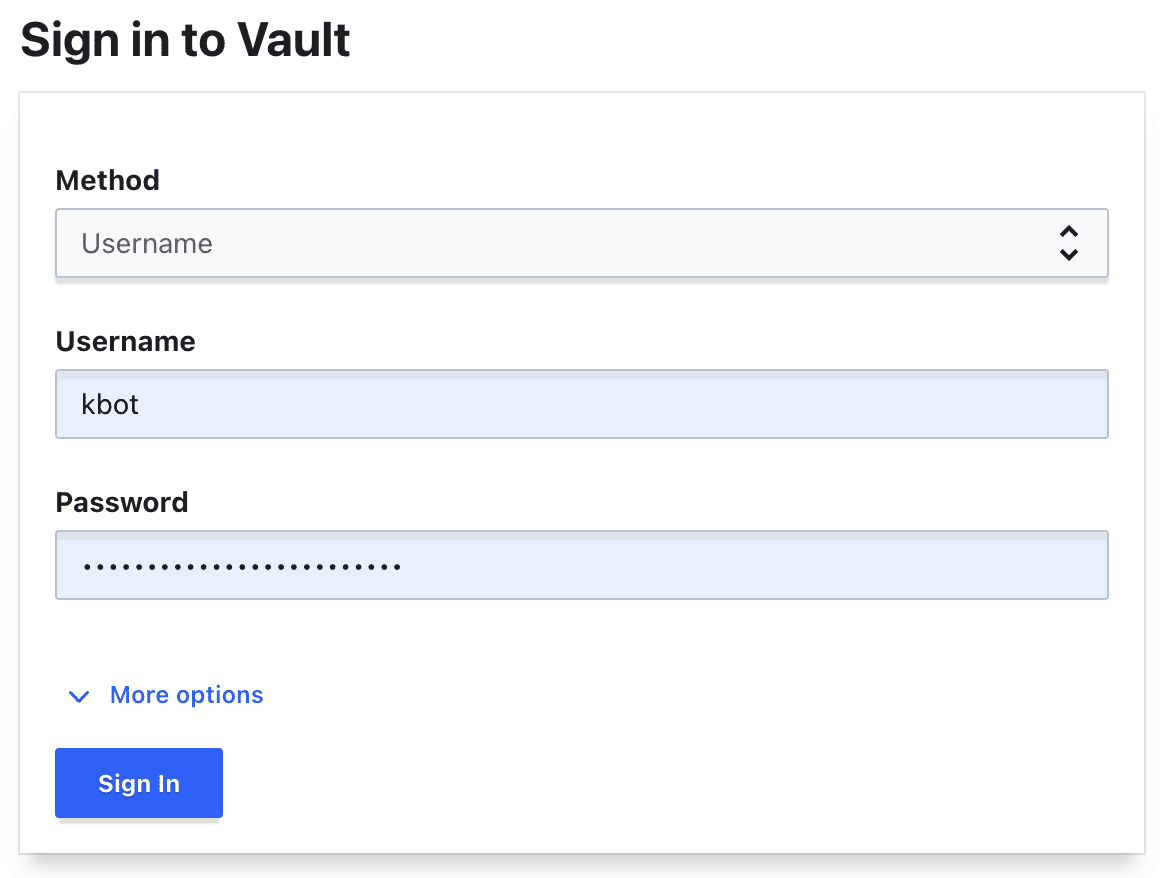
This is the login experience that your team will use when authenticating with Vault. Initially, there will only be a singular kbot user created that represents the Kubefirst bot account. You can pull request additional admins and developers from your team onto the platform, and they will all log in using the Username method.
Once a user is logged into Vault with Username auth, they will be automatically provided single sign-on (SSO) access to Argo Workflows, Argo CD, and the Kubefirst Console application. Note that it won't work for Argo CD with kbot or any other created users for the k3d flavor of Kubefirst (it's a known bug): you'll need to use the Argo CD admin password.
Kubernetes authentication
The external-secrets-operator application will be preconfigured with a service account that can pull secrets from your cluster's Vault instance. This is accomplished by leveraging the kubernetes/kubefirst/ auth backend. By default, external-secrets will be able to pull your cluster secrets, and make them available as native Kubernetes secrets for your applications to leverage.
Additional auth methods
There are other authentication schemes available to you as well: https://www.vaultproject.io/docs/auth
Secrets Setup for Applications
Storing secrets in Vault
While logged into Vault, navigate to secrets path secret/development/metaphor.
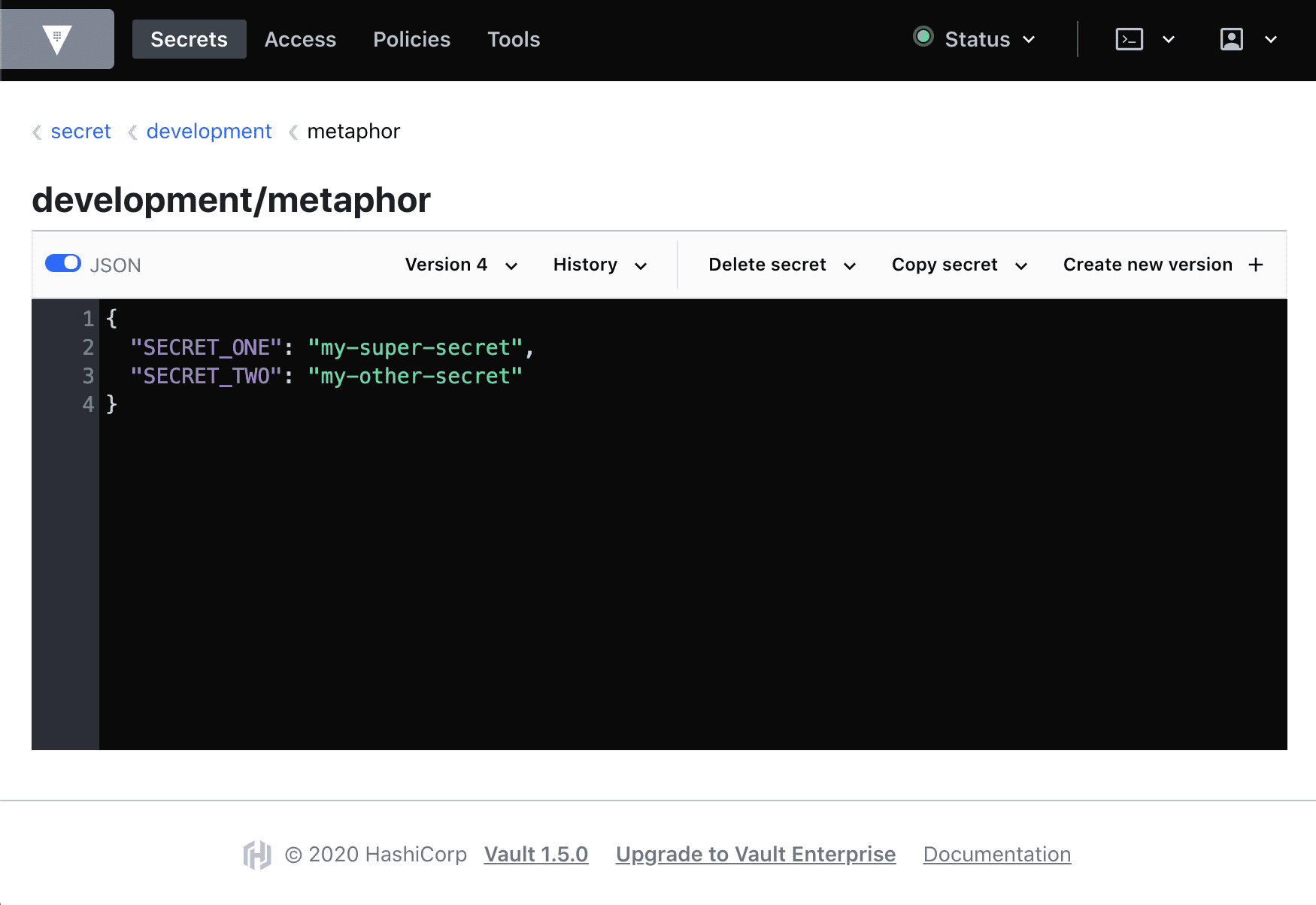
Here you can see we have two secrets stored at named SECRET_ONE and SECRET_TWO with two "secret values". These two values are obviously not actually sensitive and are for demonstration purposes only. Let's explore how secrets work.
Creating Kubernetes Secrets From Vault Secrets
If you look in your new metaphor repository in GitLab or GitHub, you'll find a Helm template file at path metaphor/charts/metaphor/templates/external-secrets.yaml
apiVersion: "external-secrets.io/v1alpha1"
kind: ExternalSecret
metadata:
name: {{ template "metaphor.fullname" . }}
labels:
chart: "{{ .Chart.Name }}-{{ .Chart.Version | replace "+" "_" }}"
spec:
target:
name: {{ template "metaphor.fullname" . }}
secretStoreRef:
kind: ClusterSecretStore
name: vault-kv-secret
refreshInterval: "10s"
data:
- remoteRef:
key: {{ .Values.vaultSecretPath }}
property: SECRET_ONE
secretKey: SECRET_ONE
- remoteRef:
key: {{ .Values.vaultSecretPath }}
property: SECRET_TWO
secretKey: SECRET_TWO
This is going to be a very common file type for you on the Kubefirst platform. This Kubernetes resource deploys with metaphor, connecting to the vault-kv-secret cluster secret store, and pulls secrets from the path specified in the values.yaml property vaultSecretPath. You can either pull all secrets from Vault into the Kubernetes secret, or as this secret demonstrates, you can also specify exactly which specific key/value pairs to pull when creating the secret.
The result will be a native Kubernetes secret, which can be used by your application. Since the path is driven by Helm values.yaml values, the source for these secrets can be different in your different environments. For example, when you go to your gitops repository and look at gitops/components/staging/metaphor/values.yaml you'll see on the last line that we're pulling the staging secrets from the staging path in Vault.
metaphor:
ingress:
enabled: true
annotations:
kubernetes.io/ingress.class: nginx
cert-manager.io/cluster-issuer: "letsencrypt-prod"
hosts:
- host: metaphor-staging.feedkray.com
paths:
- /
tls:
- secretName: metaphor-tls
hosts:
- metaphor-staging.feedkray.com
vaultMountPoint: kubefirst
vaultSecretPath: staging/metaphor
Confirming Your Kubernetes Secrets
Applying the above ExternalSecret resource to your Kubernetes namespace is enough to produce a Kubernetes secret which will stay in sync with Vault's values. Let's confirm:
1. Get all secrets in the staging namespace
kubectl -n staging get secrets
NAME TYPE DATA AGE
default-token-z7crd kubernetes.io/service-account-token 3 13h
metaphor-frontend-sa-token-668gq kubernetes.io/service-account-token 3 12h
metaphor-frontend-tls kubernetes.io/tls 2 12h
metaphor-go-sa-token-bx2gk kubernetes.io/service-account-token 3 12h
metaphor-go-staging Opaque 2 12h
metaphor-go-tls kubernetes.io/tls 2 12h
metaphor-sa-token-v964z kubernetes.io/service-account-token 3 12h
metaphor-staging Opaque 2 12h
metaphor-tls kubernetes.io/tls 2 12h
2. Get the YAML of the one named metaphor-staging
kubectl -n staging get secret metaphor-staging -oyaml
apiVersion: v1
data:
SECRET_ONE: c3RhZ2luZyBzZWNyZXQgMQ==
SECRET_TWO: c3RhZ2luZyBzZWNyZXQgMg==
immutable: false
kind: Secret
metadata:
annotations:
kubectl.kubernetes.io/last-applied-configuration: |
{"apiVersion":"external-secrets.io/v1alpha1","kind":"ExternalSecret","metadata":{"annotations":{},"labels":{"argocd.argoproj.io/instance":"metaphor-staging","chart":"metaphor-0.1.0-rc.e54452a0"},"name":"metaphor-staging","namespace":"staging"},"spec":{"data":[{"remoteRef":{"key":"staging/metaphor","property":"SECRET_ONE"},"secretKey":"SECRET_ONE"},{"remoteRef":{"key":"staging/metaphor","property":"SECRET_TWO"},"secretKey":"SECRET_TWO"}],"refreshInterval":"10s","secretStoreRef":{"kind":"ClusterSecretStore","name":"vault-kv-secret"},"target":{"name":"metaphor-staging"}}}
reconcile.external-secrets.io/data-hash: fdc2f634a31c8e93dd8d47e940aa7939
creationTimestamp: "2022-10-18T04:21:57Z"
labels:
argocd.argoproj.io/instance: metaphor-staging
chart: metaphor-0.1.0-rc.e54452a0
name: metaphor-staging
namespace: staging
ownerReferences:
- apiVersion: external-secrets.io/v1beta1
blockOwnerDeletion: true
controller: true
kind: ExternalSecret
name: metaphor-staging
uid: 890fe79f-f48a-4dac-85c6-ac790ffc4147
resourceVersion: "21526"
uid: 1c2c9cd8-6aed-4e65-8e5c-57d3fd578b4d
type: Opaque
3. Confirm that it's your value from Vault
echo "c3RhZ2luZyBzZWNyZXQgMQ==" | base64 -d
staging secret 1%
Using Those Secrets in Your App
Now that you have native Kubernetes secrets available, you can use them however you choose. Our metaphor example uses them as environment variables as shown here:
- GitHub
- GitLab
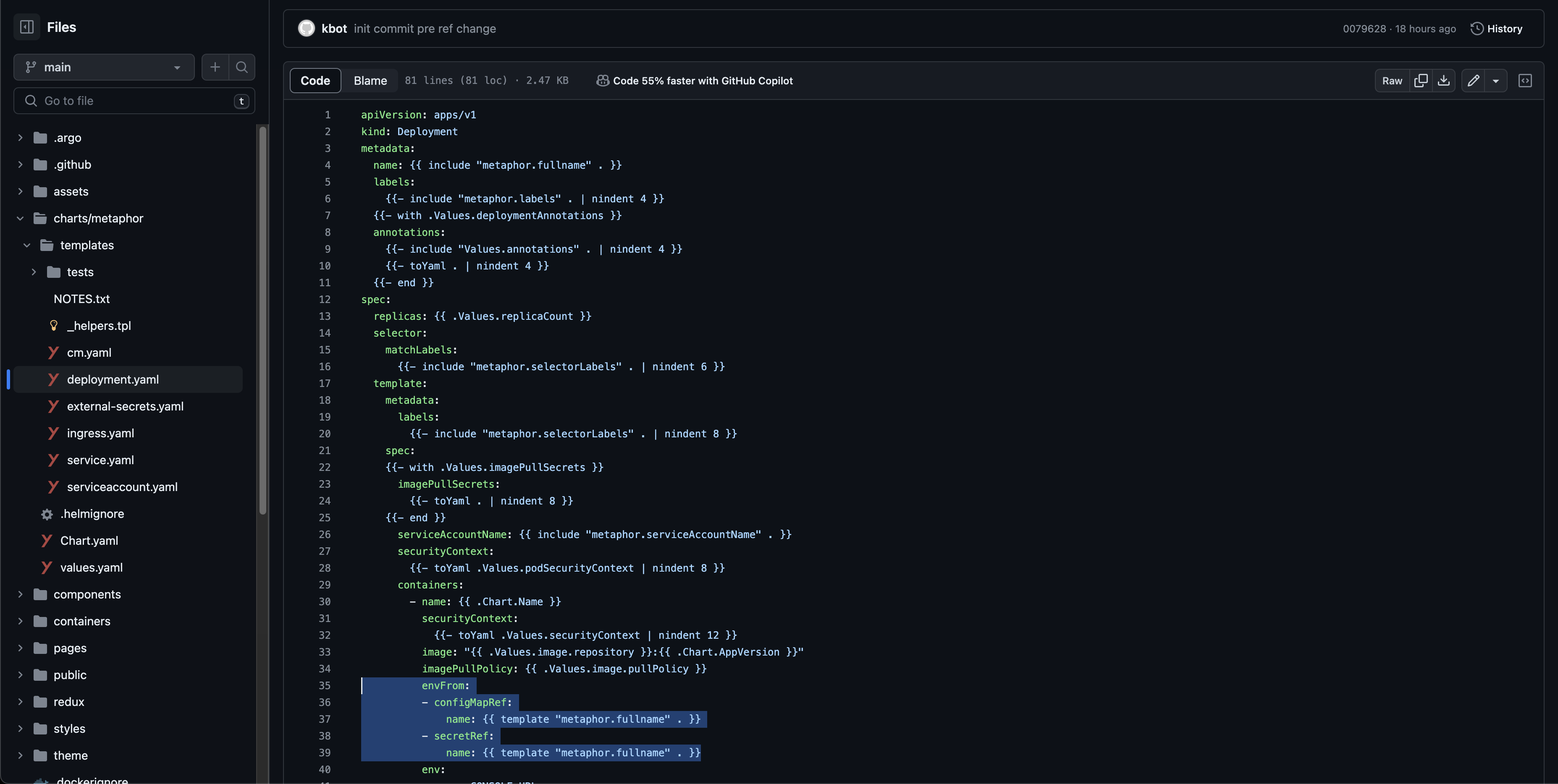
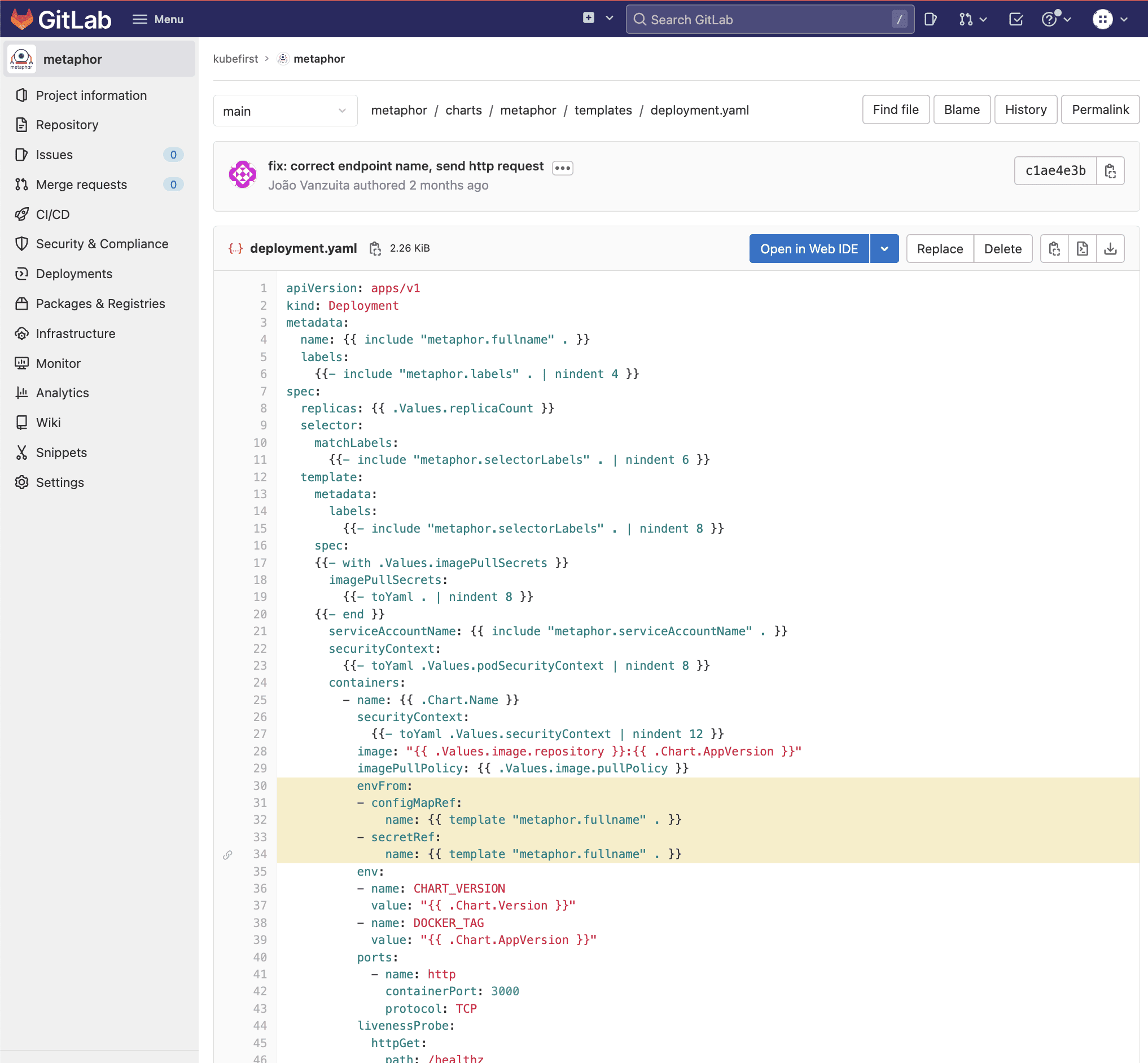
Note: there are a ton of other ways secrets can be leveraged in your app, like using secrets as files on pods, or storing your Docker Hub login.
Tips
How can I change my users password?
Simple, if you are the owner of the user.
- Log with the user on Vault:
https://vault.$yourdomain.com/ui/vault/auth?with=userpass - Go to
Accesstab - Select
Auth Methods(left side) - Select
userpass(right side) - Select your-user (right side)
- Click Edit user (right side)
- Fill new password (right side)
- Click
Save(right side)
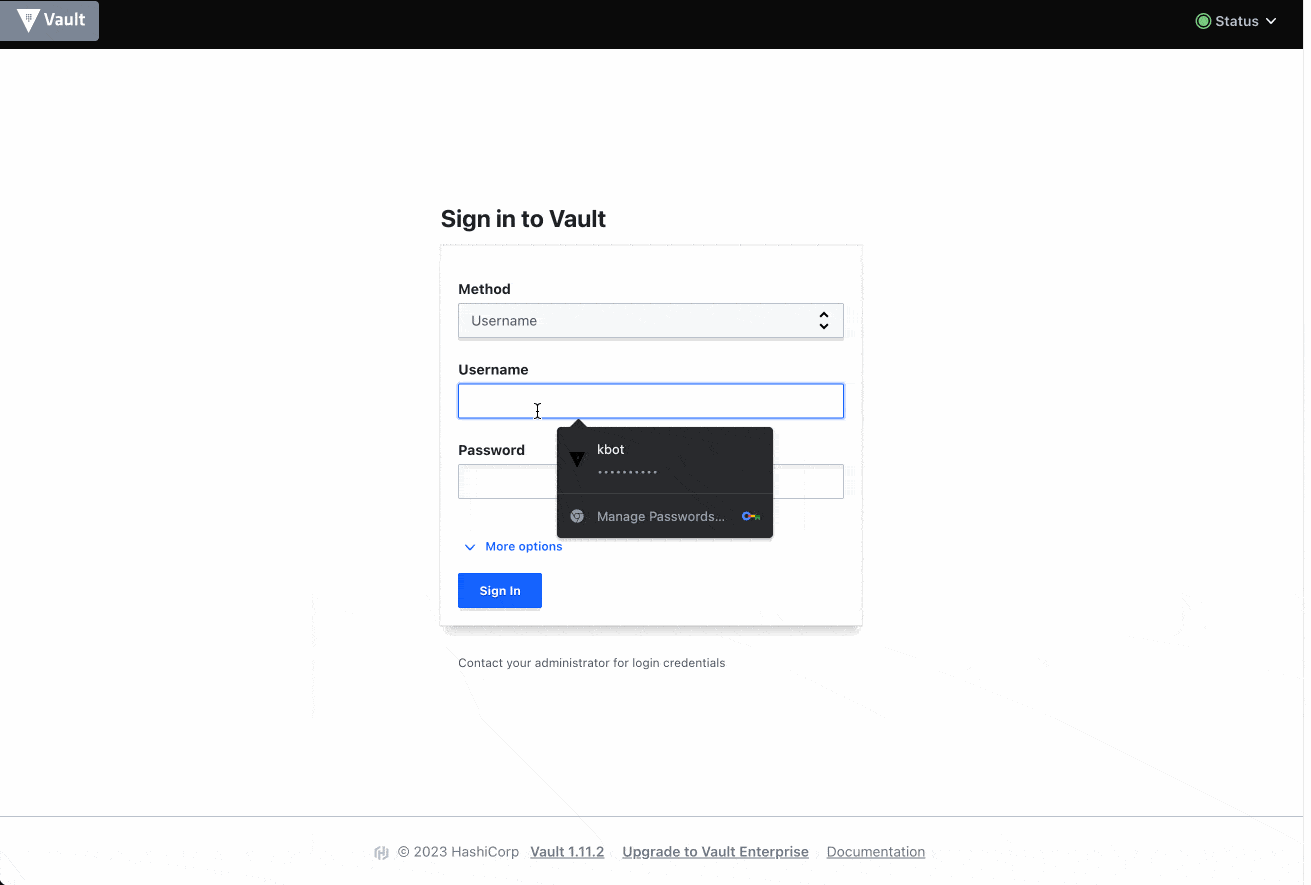
Who can change users password?
- Yourself logged with your user/password
- Someone with the Vault root token
Vault Policies references can be found in the gitops-template repository in the <cloud>-<git-provider>/terraform/vault/policies.tf file.
Can someone with the root token update my password?
yes, just follow the steps at "How can I change my users password?" select a user, and edit the user. The root token gives full access to update Vault secrets.
 Please change your Homebrew tap by running
Please change your Homebrew tap by running